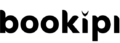Home » Guides » Invoice Mobile App » How to send PDF invoices in mobile app
How to send PDF invoices in mobile app
How to send an invoice as a PDF attachment in Bookipi Invoice mobile app
Create and send invoices as PDF attachments in Bookipi Invoice mobile app in 6 simple steps:
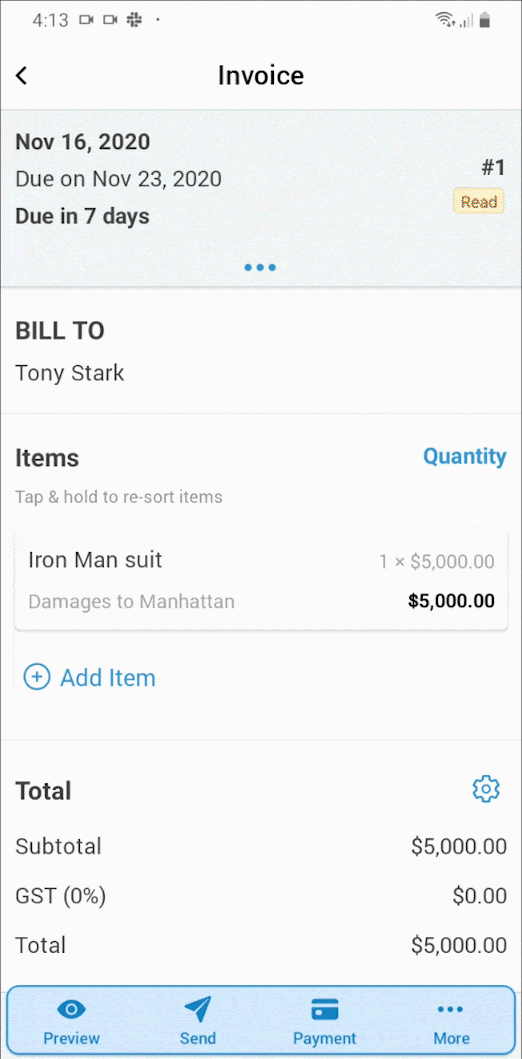
6 steps to send an invoice as PDF
Step 1: Create an invoice
Add an item and make an invoice in Bookipi invoice mobile app.
Step 2: Select 'Send'
Options for you to send your invoice will appear
Step 3: Click 'Attach PDF' icon
Your invoice is automatically converted to a PDF attachment.
Step 4: Select the method you would like to share the invoice
You can choose to send an invoice via Email, Whatsapp and SMS.
Step 5: Choose who you will be sending it to
Select the invoice receipients by email, contact number or from your address book.
Step 6: Click 'Send'
Once you’ve reviewed your invoice and are happy with it, press ‘Send’