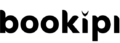Home » Guides » Invoice Web V2 » How to add, edit and save invoice items
How to add, edit and save invoice items
How to manage invoice items
You can make, save and edit product and service offerings in Bookipi software. It’s simple to maintain a price list of your small business’ products and services in one spot.
Learn how to create, edit, copy, save and delete invoice items in Bookipi’s invoice software in this user guide. In Bookipi web app v2, you can do the following:
- Create invoice items
- Edit invoice items
- Copy invoice items
Delete invoice items
Steps to add invoice items
Step 1: Select '+ Create'
Then, select ‘+ item‘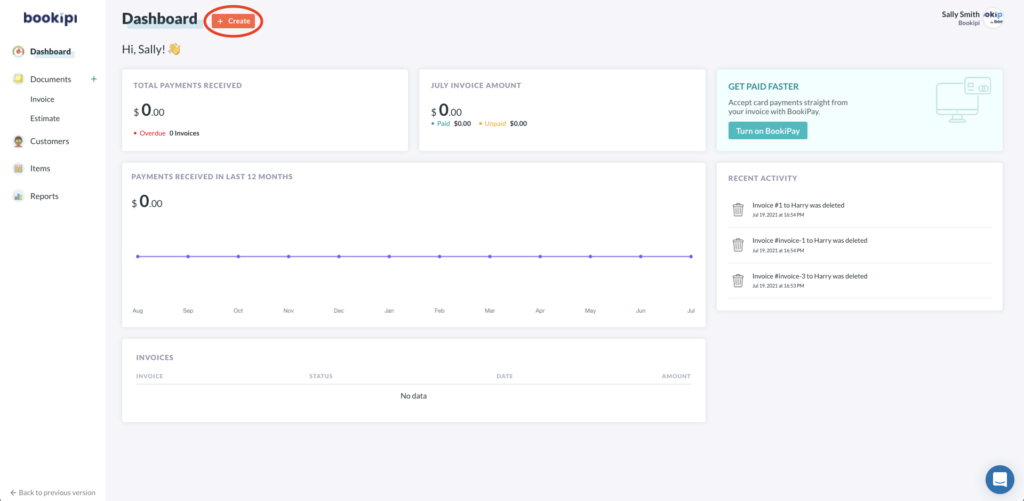
Step 2: Add an invoice item
Name your invoice item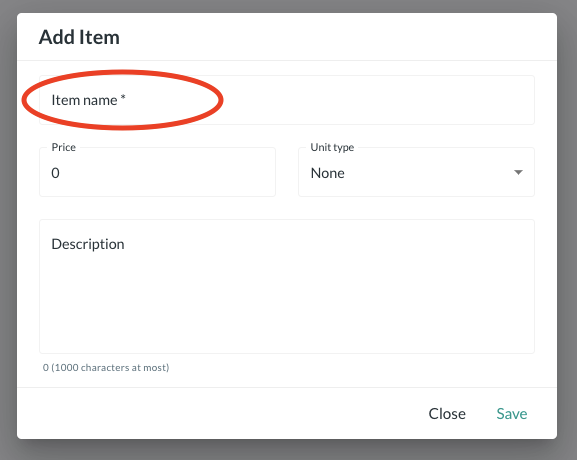
Step 3: Enter the price and quantity
Indicate the Price and Unit Type for the invoice item/s.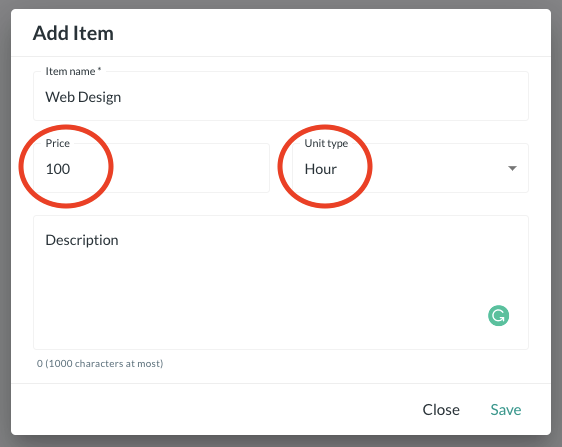
Step 4: Add a description for the invoice item
Then. press ‘Save‘ to save your changes.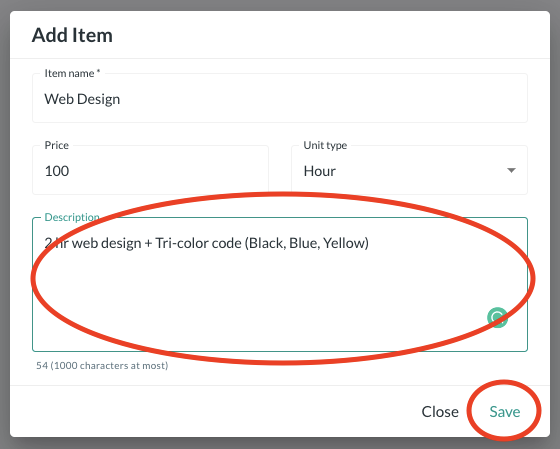
How to edit invoice items
Step 1: Click on Items
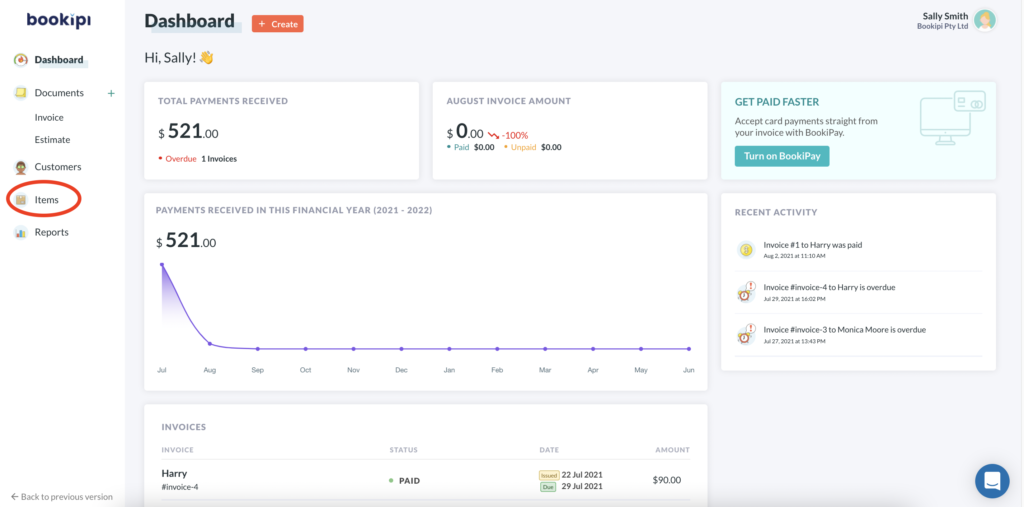
Step 2: Select an invoice item
Choose the invoice item you would like to edit
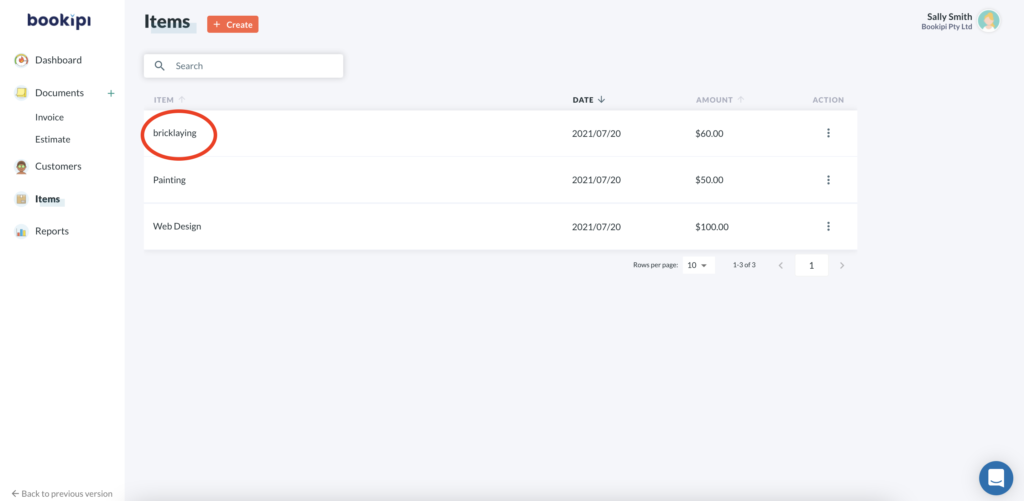
Step 3: Edit the invoice item details
Then, select ‘Update‘ to save your changes.
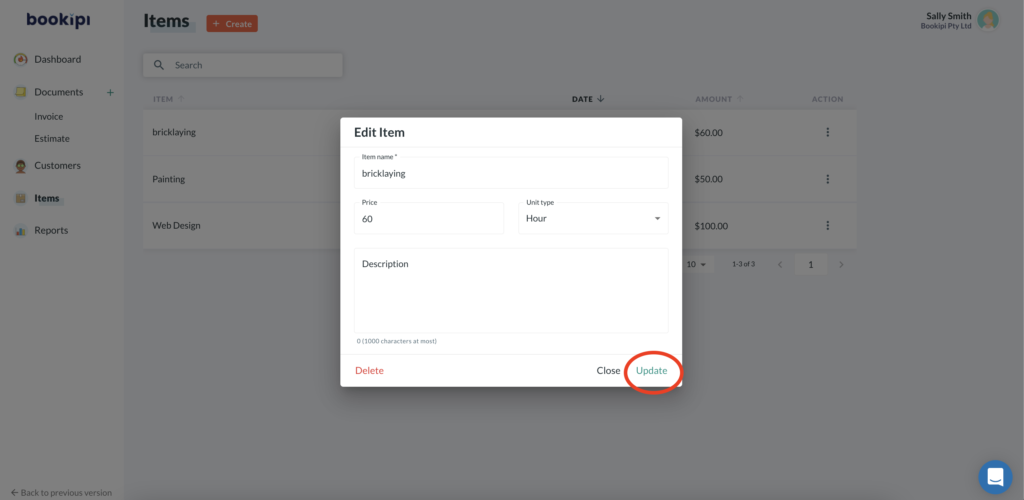
How to copy invoice items
Step 1: Select the three dots next to the invoice item that you’d like to duplicate
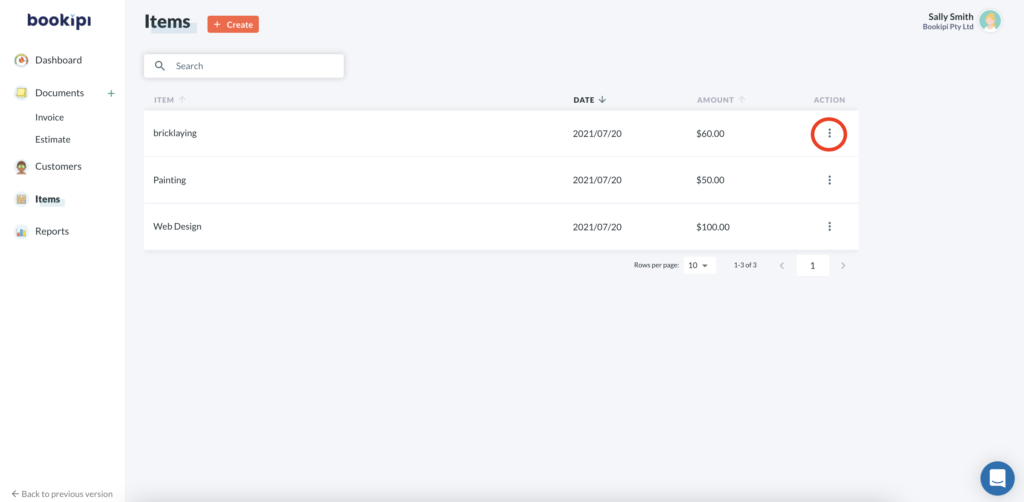
Step 2: Select ‘Copy‘
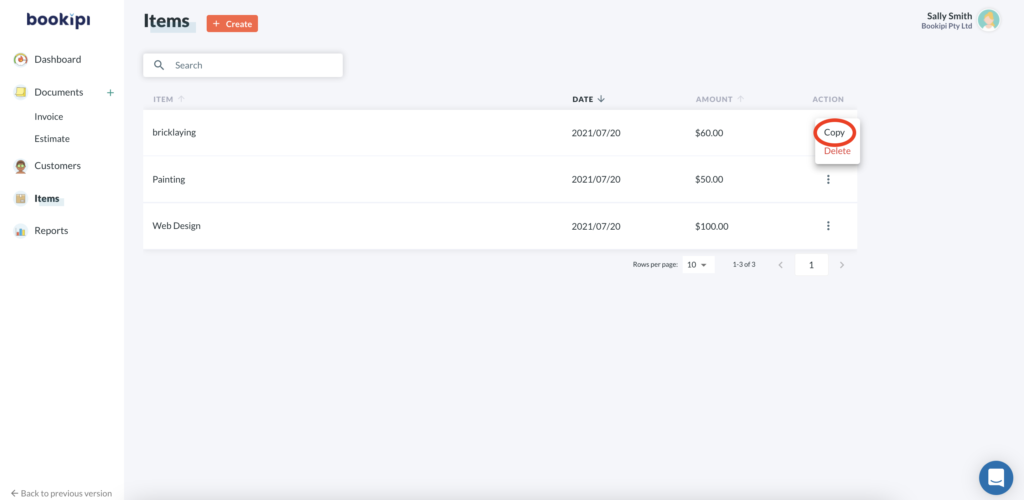
Step 3: Check and edit any invoice item details
A duplicate invoice item is created. Edit the new invoice item as required. Click ‘Save’ to save your changes.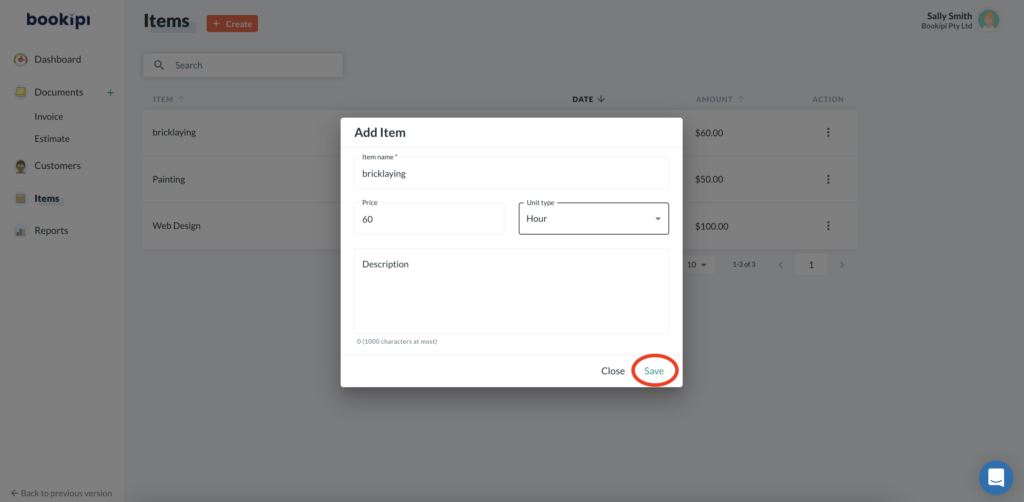
How to delete invoice items
Step 1: Select the three dots next to the invoice item you’d like to delete
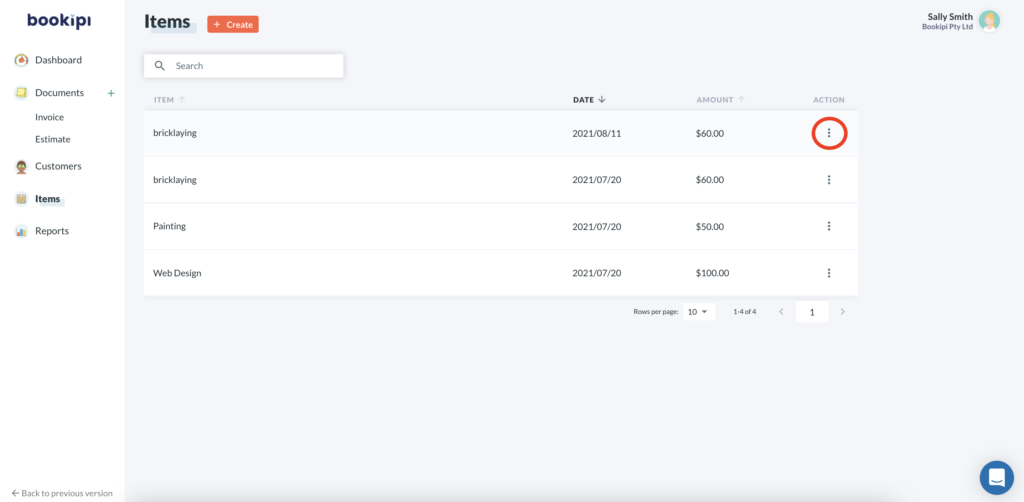
Step 2: Select ‘Delete‘
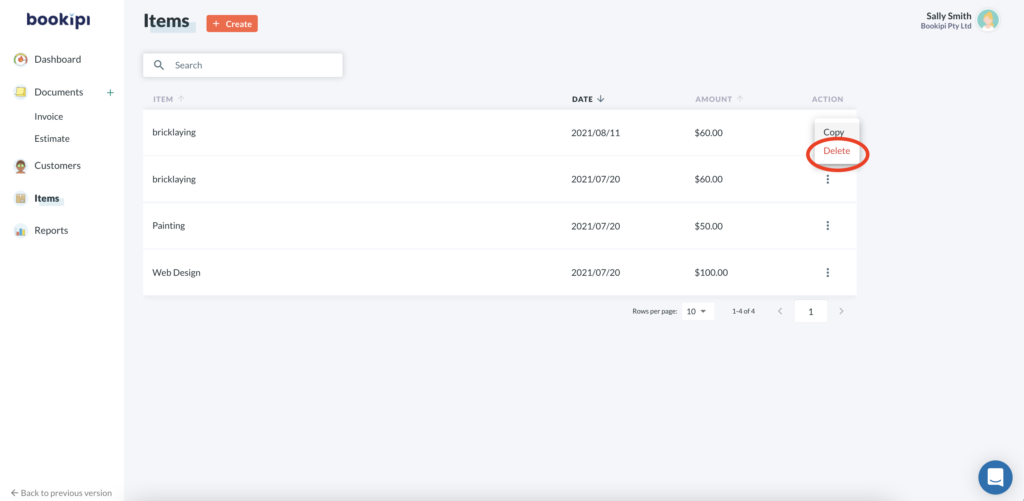
Step 3: Select ‘ok’ to delete the invoice item
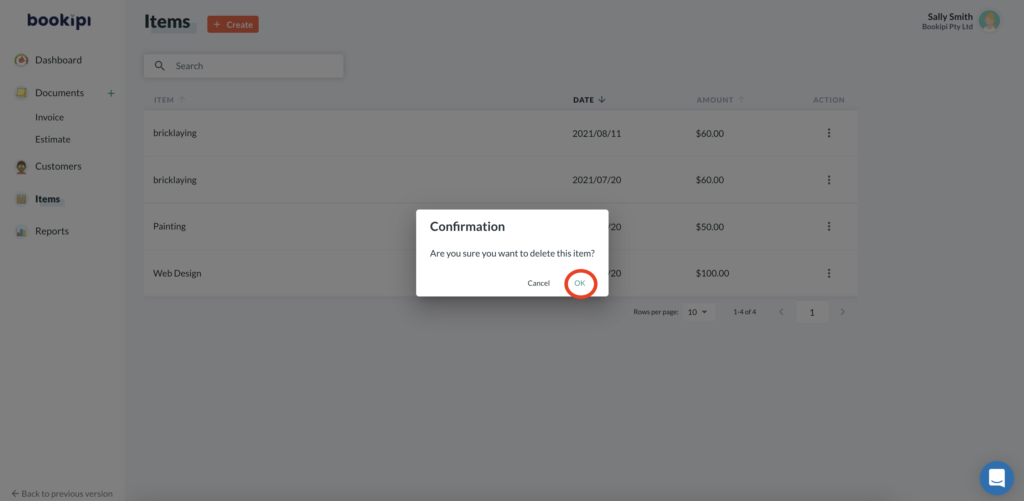
Discover more tutorials for Bookipi Invoice
Table of Contents
Explore related articles: