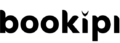How to use wallets and add expenses
How to track expenses and group expenses
In the Bookipi Expense app, wallets are like categories. You can separate your business expenses from your personal expenses.
Create a new ‘wallet’ or category of expenses. Then, add an expense with our step-by-step video guide below:
How to add and track expenses on mobile app
Step 1: Select a category of expenses
Add expenses to different categories of expenses or ‘wallets’
Step 2: Add an expense
Tap on the red ‘Add‘ icon.
Step 3: Choose 'expense'
Categorize the item as an ‘Expense’ or ‘Income’.
Step 4: Enter the expense amount
Enter an amount. Then, select your category. For example, select ‘Travel’.
Step 5: Enter a note or reference
For example, ‘Plane tickets’.
Step 6: Add a receipt or photo
As an optional step, you can press the Camera button to add a receipt or photo for reference.
Step 7: Save changes
Tap on the ‘Save‘ button on the top right.
Steps to make a category of expenses or ‘wallet’ in Bookipi expense app
Step 1: Tap on the ‘Wallet’ button in the top left
This takes you to the Wallet section where you can view the names of different expense categories.
Step 2: Tap on ‘Add wallet’ button
Add a new ‘wallet’ which functions like a category of expenses.
Step 3: Enter a name for your wallet
Name your wallet in the Name section. For example, ‘Vacation – Korea’.
Step 4: Mark the wallet as business or personal
All done! Now it’s time to add in your expenses.
Learn how to use Bookipi Expense mobile app & more
Table of Contents
Explore related articles: