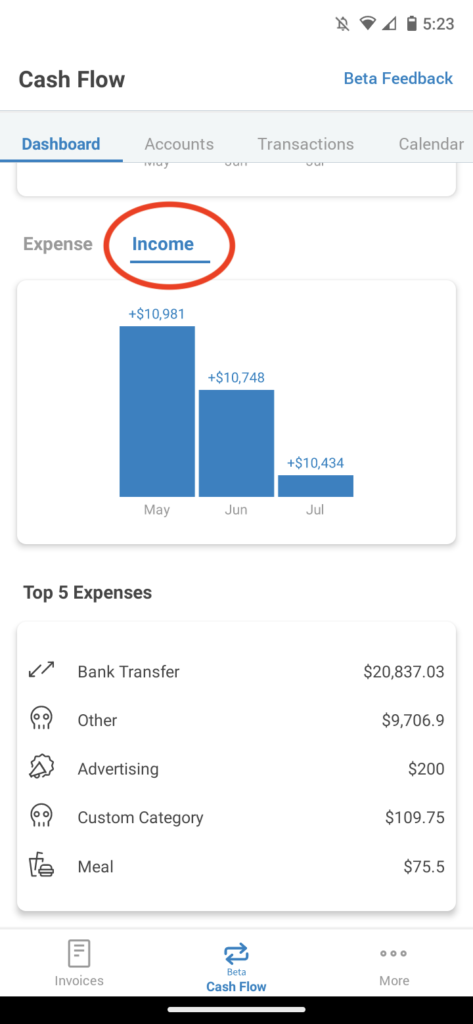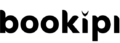How to view profit and loss totals
How to view profit and loss totals in Bookipi mobile app
Learn how to view profit and loss totals from a specific date range using the Cash flow feature of Bookipi’s mobile app.
Please note: that the cashflow feature is currently only available for users who are in the AU and US
Steps to view profit & loss totals in Bookipi mobile app
Step 1: Go to Cash Flow in Bookipi's mobile app
Select ‘Cash Flow‘
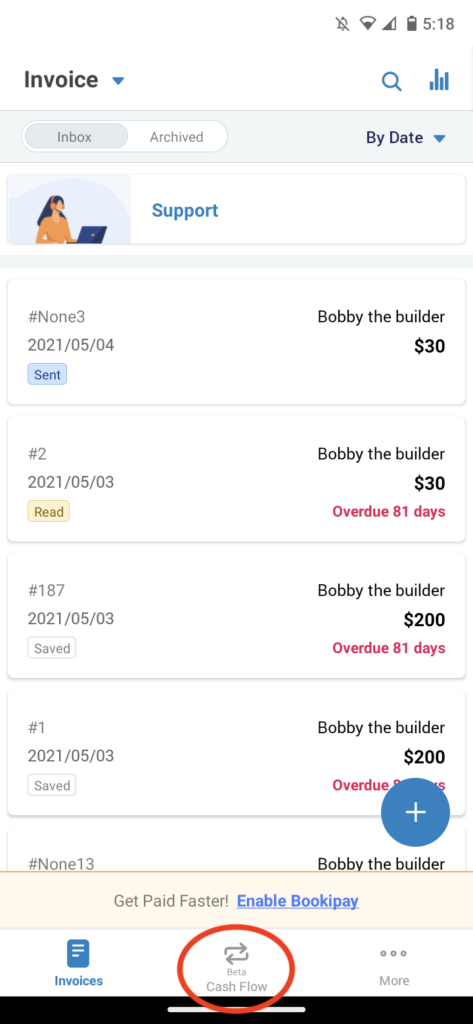
The cash flow dashboard is automatically set to the current Financial Year view. Here you will be able to see your total balance, Total P&L for the timeframe selected, Monthly P&L, Monthly Expense, Monthly Income, and your top 5 expenses for the timeframe selected.
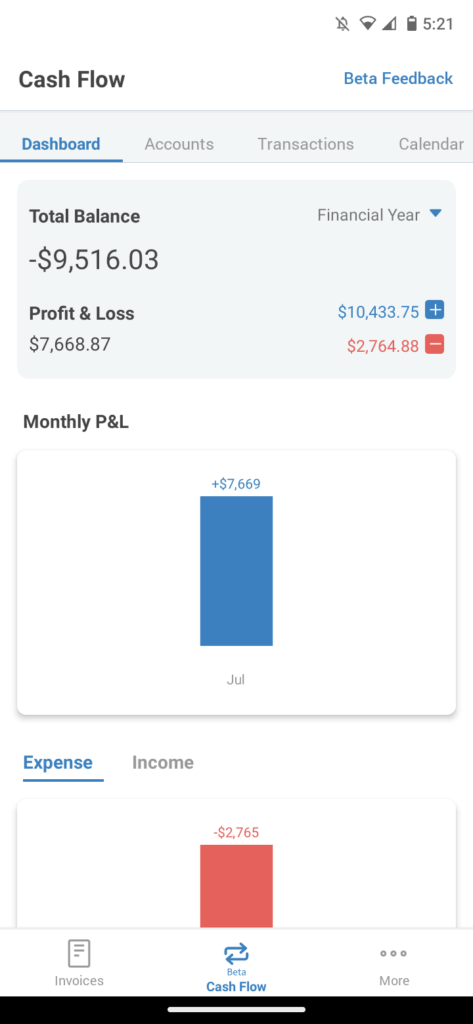
Step 2: Customize the timeframe
Select ‘Financial year‘ and then choose ‘Custom‘.
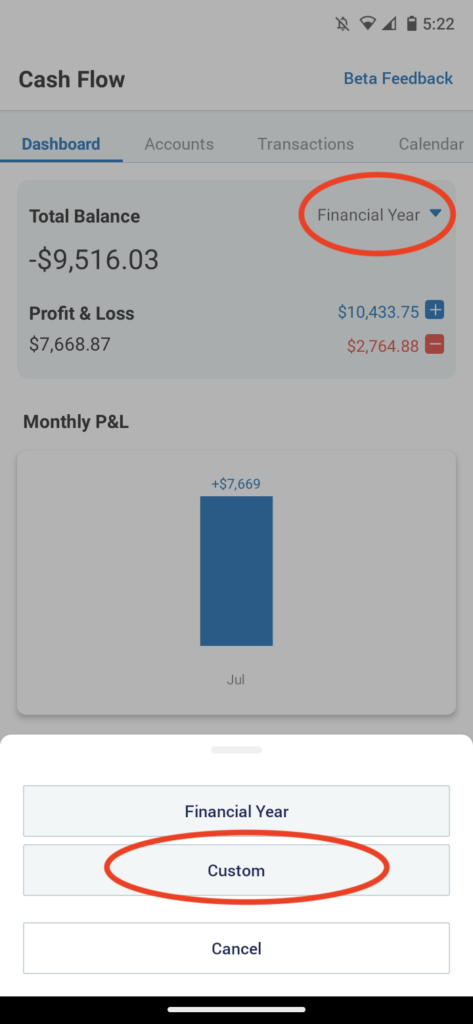
Step 3: Select the start and end dates
Select the start and end dates of the data you would like to see.
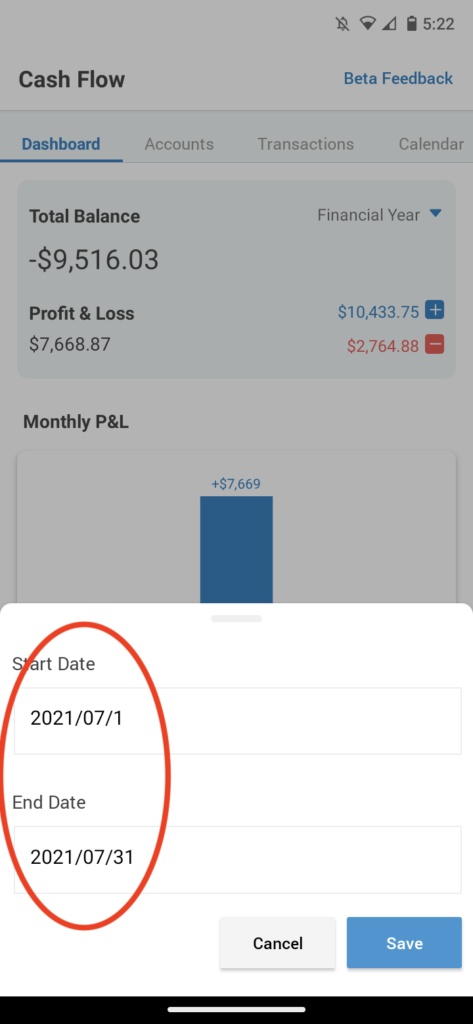
Once that’s complete you will be able to see your Profit and Loss for the dates you have selected.
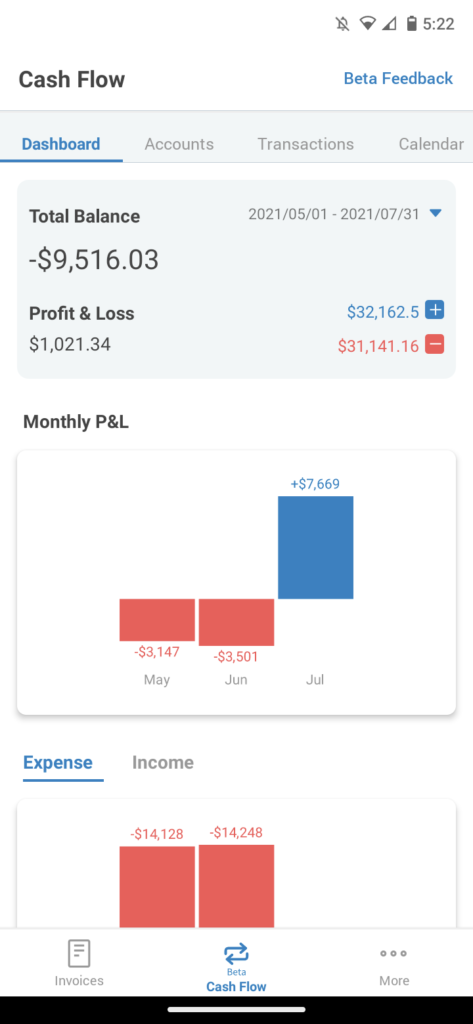
Scroll down to see your monthly expense totals and your top 5 expenses for the period selected.
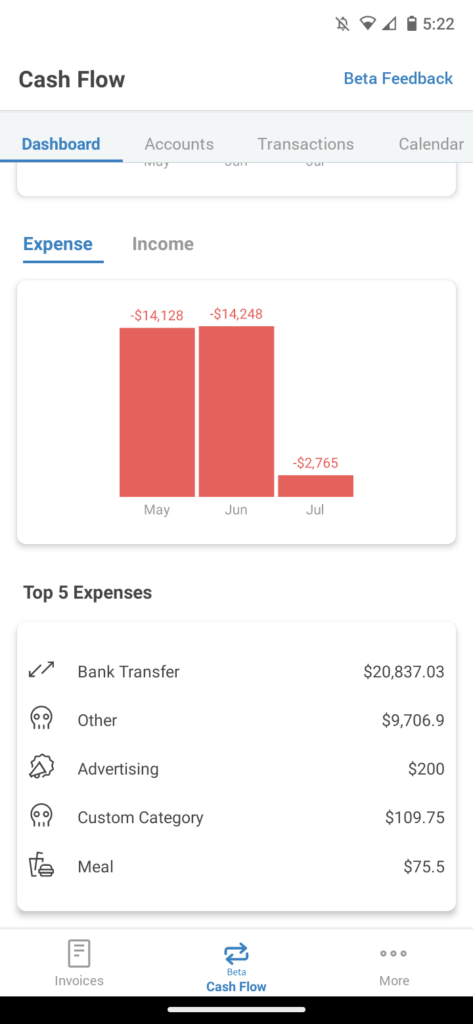
Select income to view the monthly income totals for the period selected.