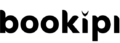How to add, edit and save customers in Bookipi invoice software
How to manage customers' details
You can make and edit a client list for your small business using Bookipi software. Maintain your own small business CRM or customer contact database in one spot. Add saved customers to invoices from your client list with one click.
Learn how to create, edit, copy and delete customers in Bookipi invoice software. In Bookipi Invoice web app v2, you can:
- Create a customer
- Edit a customer
- Copy a customer
- Delete a customer
Steps to add customers to Bookipi web app
Step 1: Select '+ Create'
Then, select ‘+ Customer‘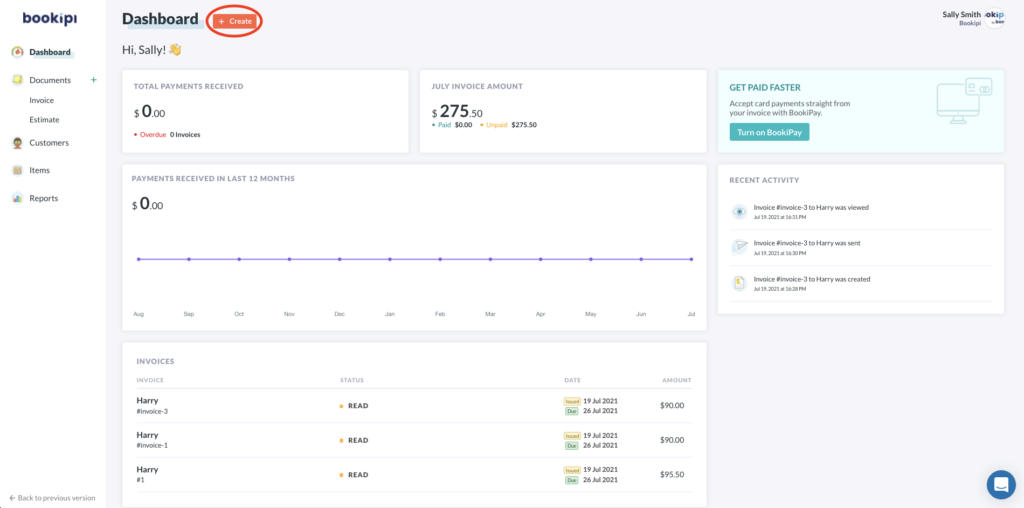
Step 2: Enter details of the customer
Step 2: Enter the customer name, email address, contact number, and any other additional information
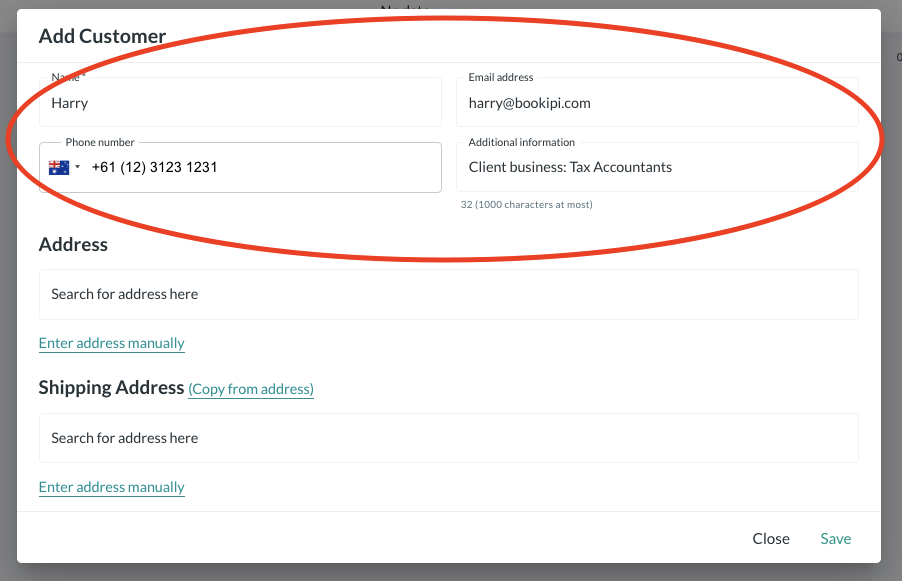
Step 3: Search for the customer's address in the address bar
Alternatively, enter your customer’s address manually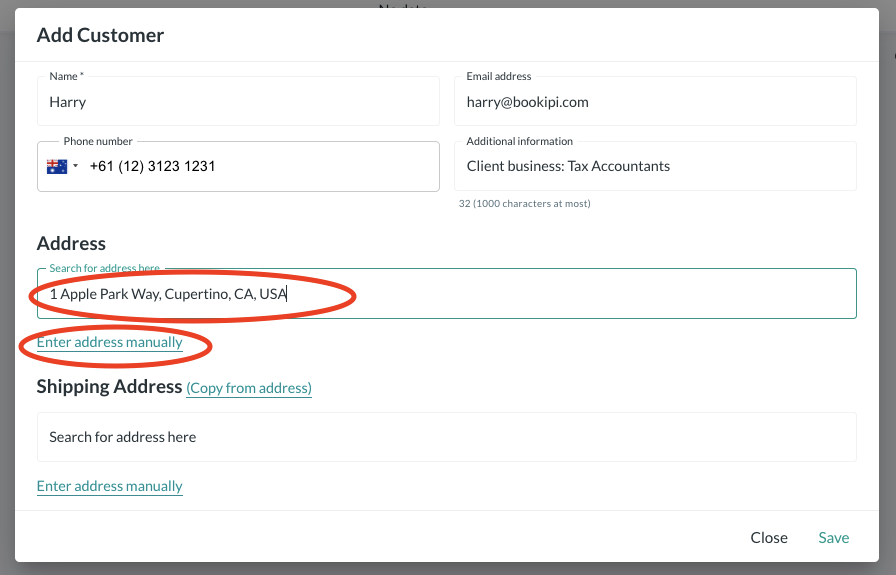
Step 4: Enter the customer's address
Search for the customer’s shipping address. You can enter an address manually, or press ‘Copy from address‘ if it is the same as the customer’s residential address.
Click ‘Save‘ to save your changes.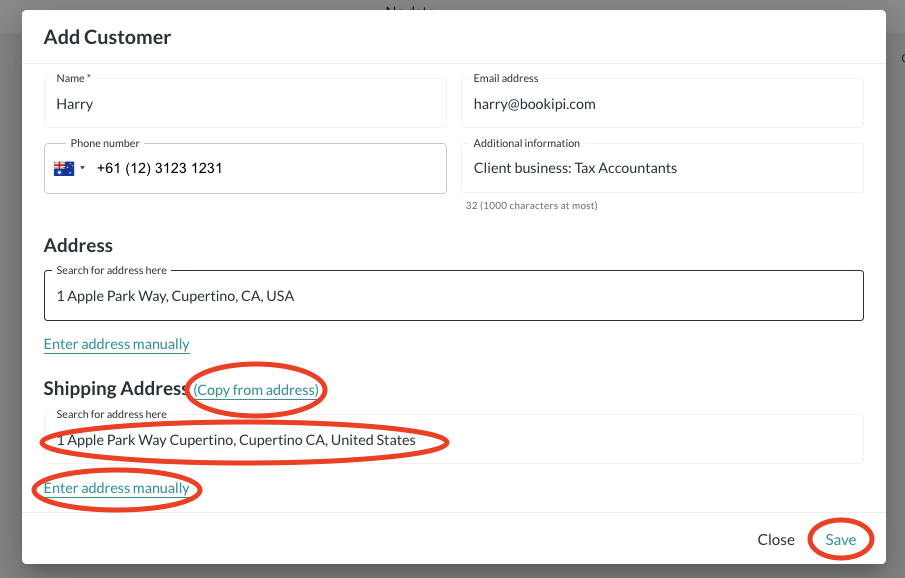
Your customer’s address will be added.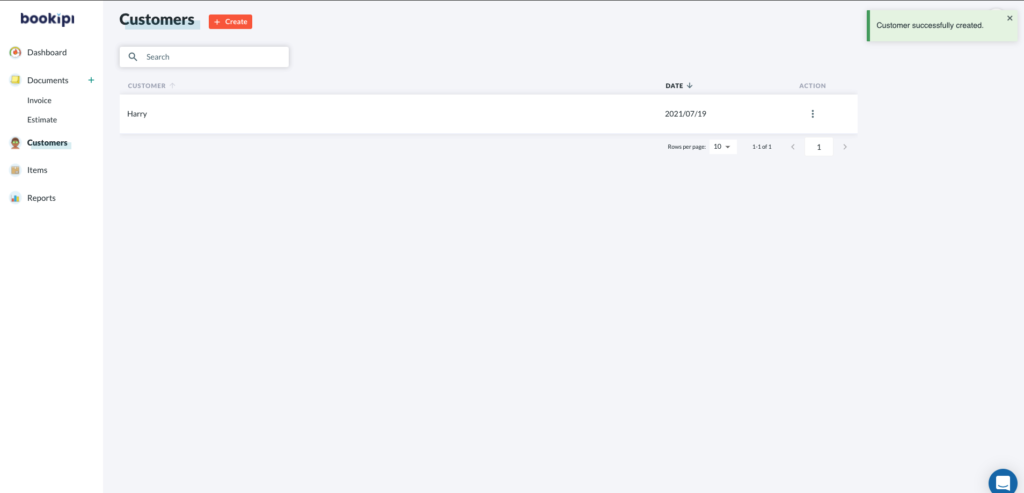
How to edit customers in Bookipi invoice software
Step 1: Click on ‘Customers‘
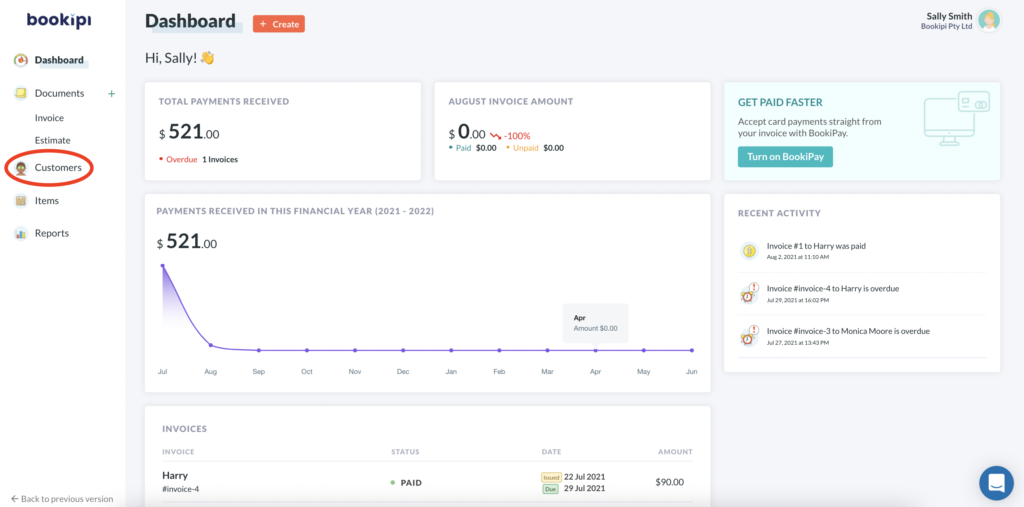
Step 2: Select the customer you would like to edit
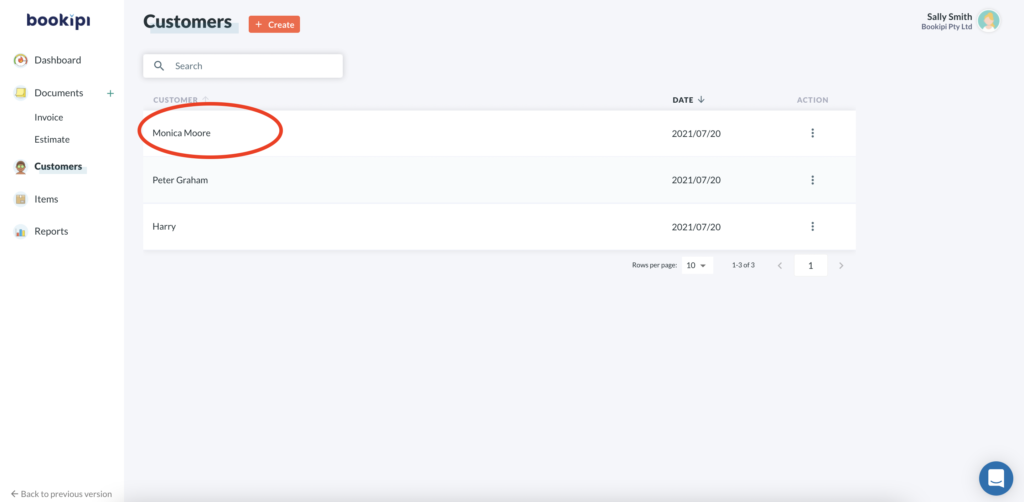
Step 3: Edit the customers’ address
Then, select ‘update‘ to save your changes.
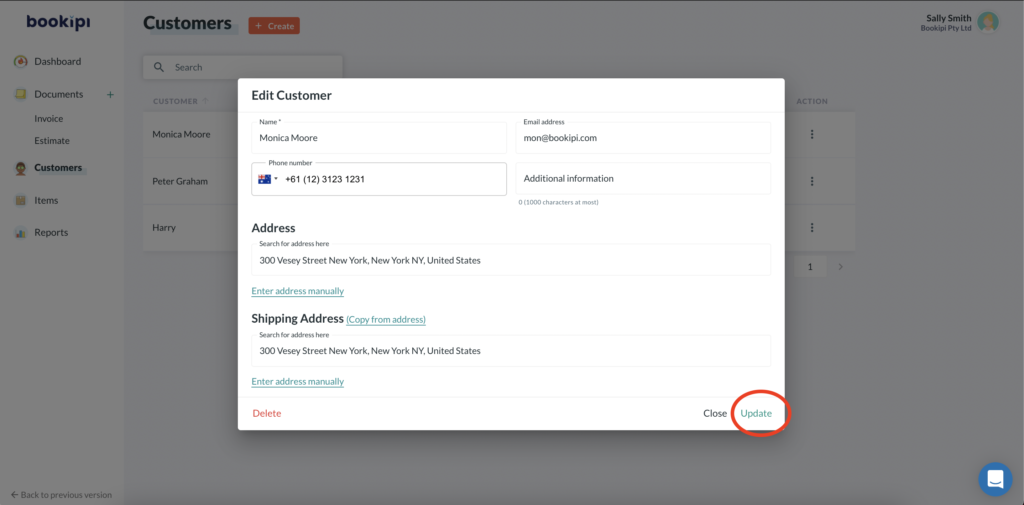
How to copy a customer in Bookipi software
Step 1: Click the three dots next to the customer you would like to copy
This is located in the Customers section.
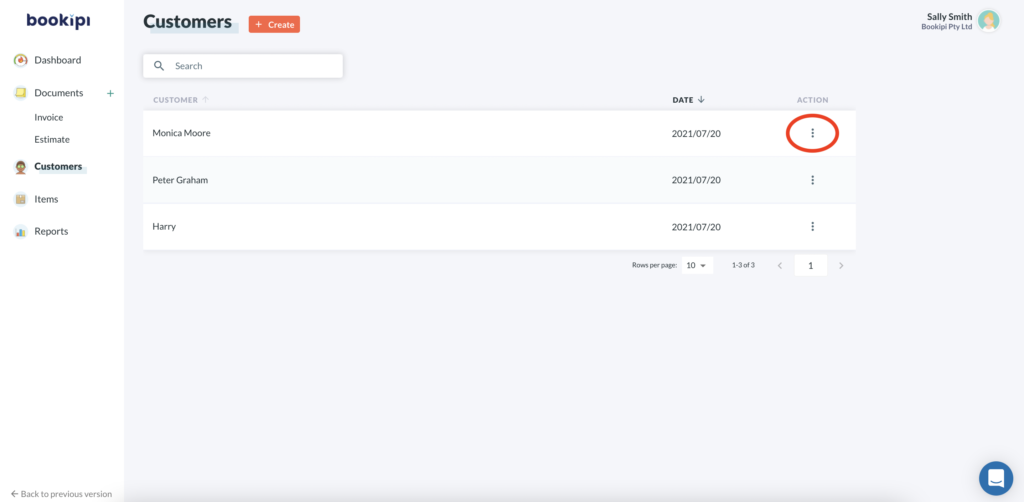
Step 2: Select ‘Copy’
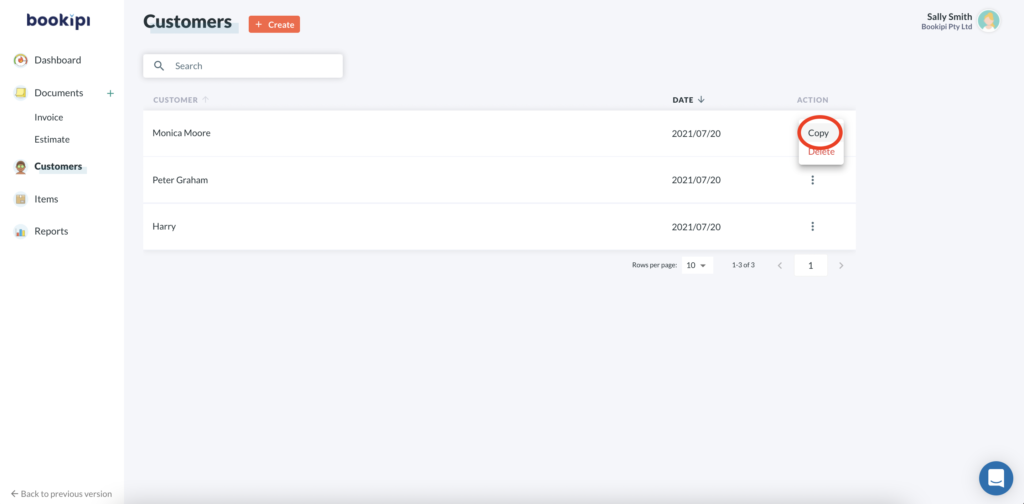
Step 3: Review the customers’ information
Click ‘Save‘ to save your changes.
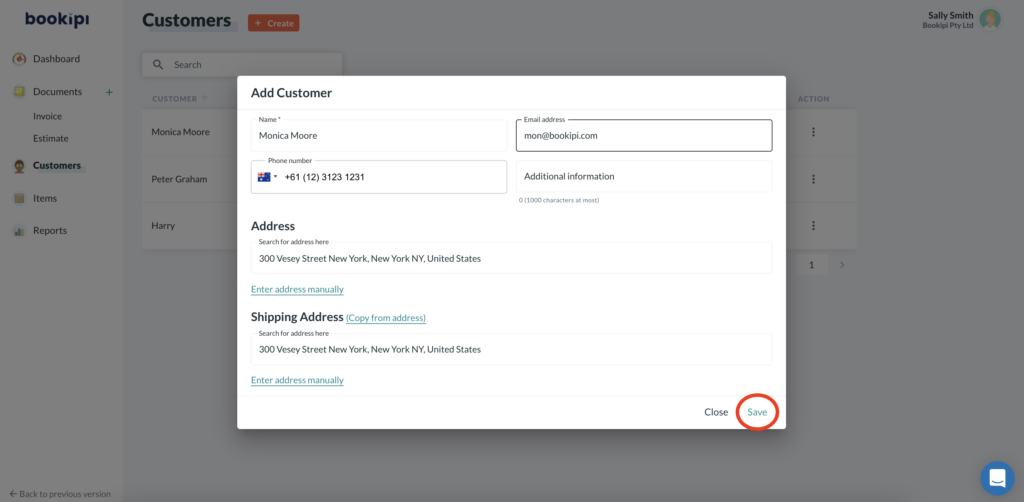
How to delete a customer in Bookipi software
Step 1: Select the three dots next to the customer you would like to delete
This is located in the Customers section.
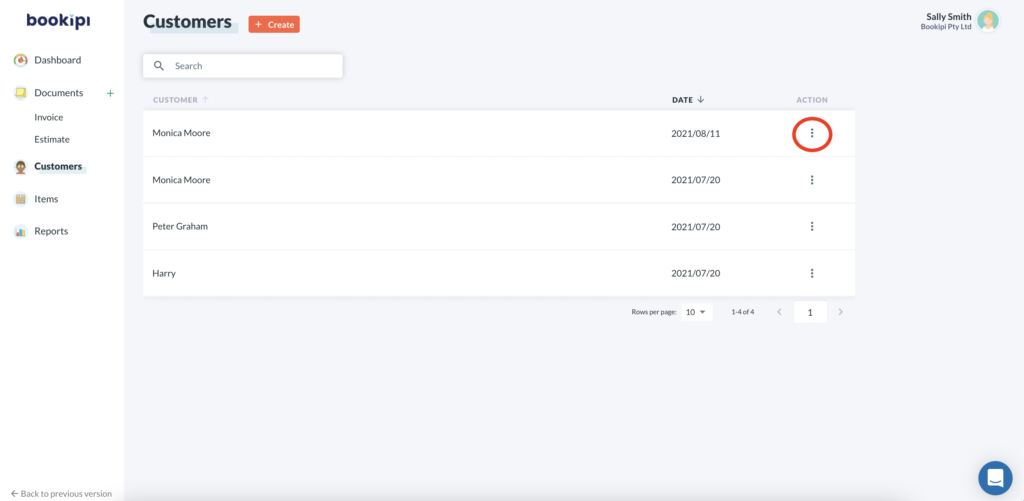
Step 2: Select ‘Delete‘.
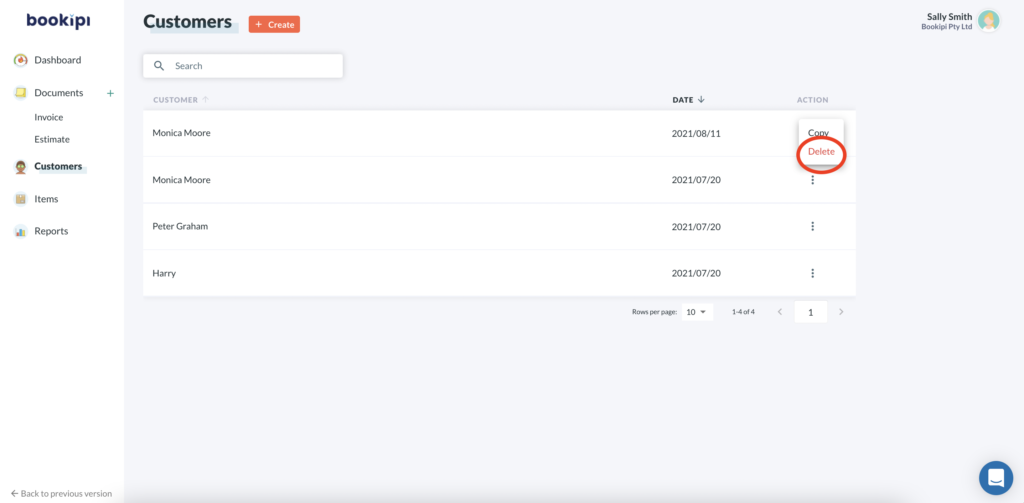
Step 3: Click ‘Ok‘ to delete.
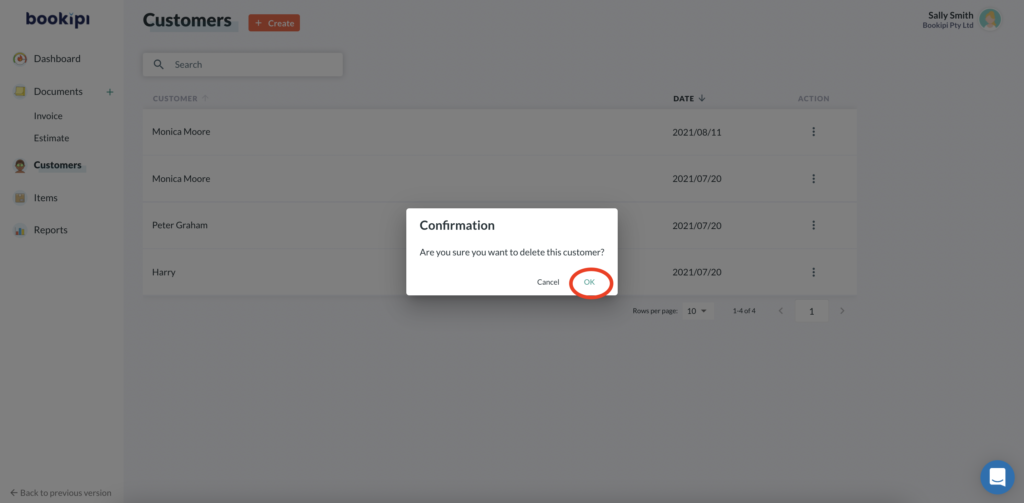
Next, you can learn how to create your first item and create your first invoice.
Discover more tutorials for Bookipi Invoice
Table of Contents
Explore related articles: