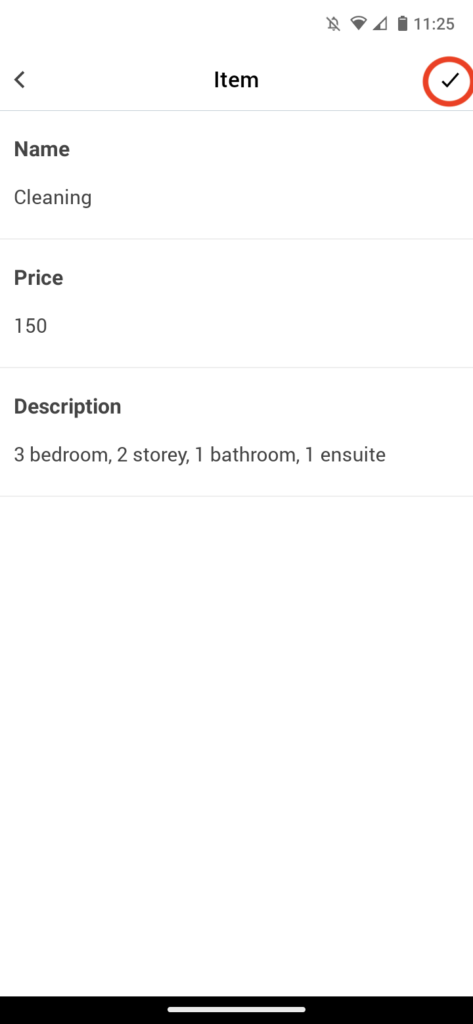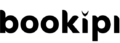Home » Guides » Invoice Mobile App » How to add and save invoice items in Bookipi mobile app
How to add and save invoice items in Bookipi mobile app
How to add invoice items
Learn how to add items to invoices on the Bookipi Invoice mobile app with 4 simple steps below.
Steps to add items to invoices
Step 1: Select 'Invoice'
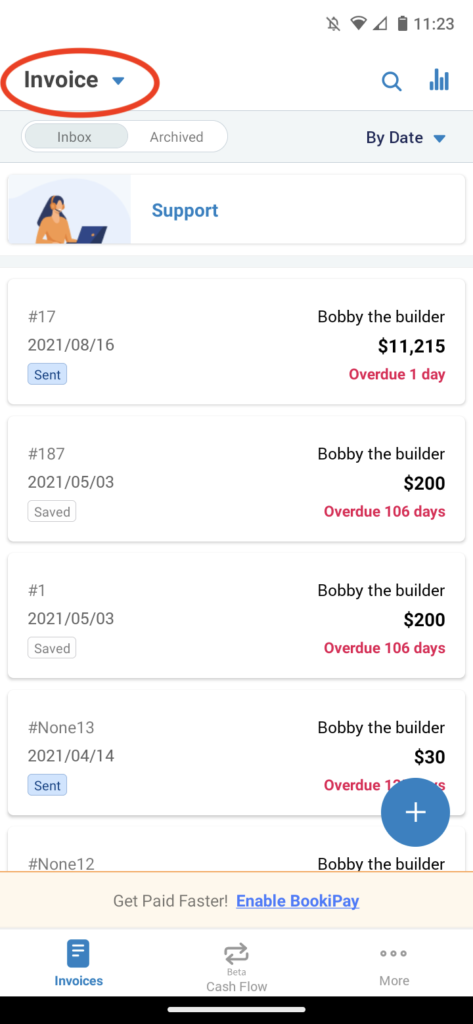
Step 2: Select 'Item'
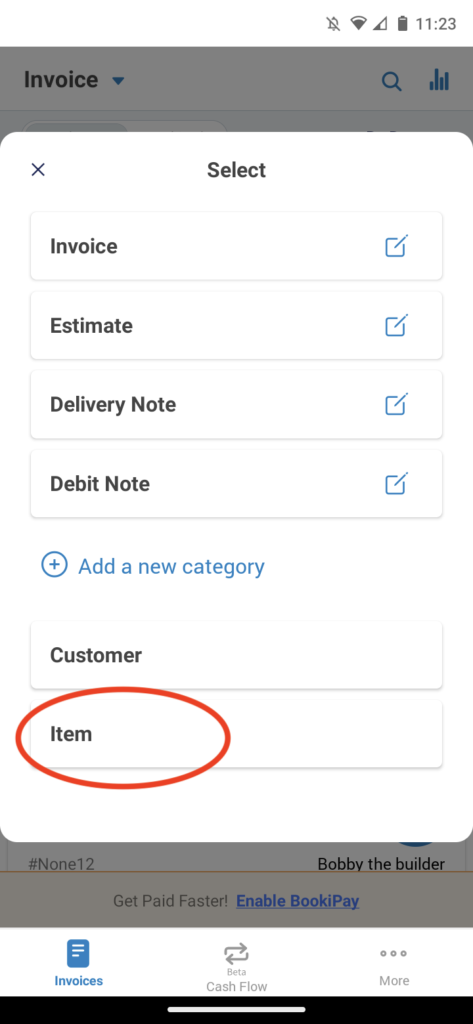
Step 3: Select the Plus button.
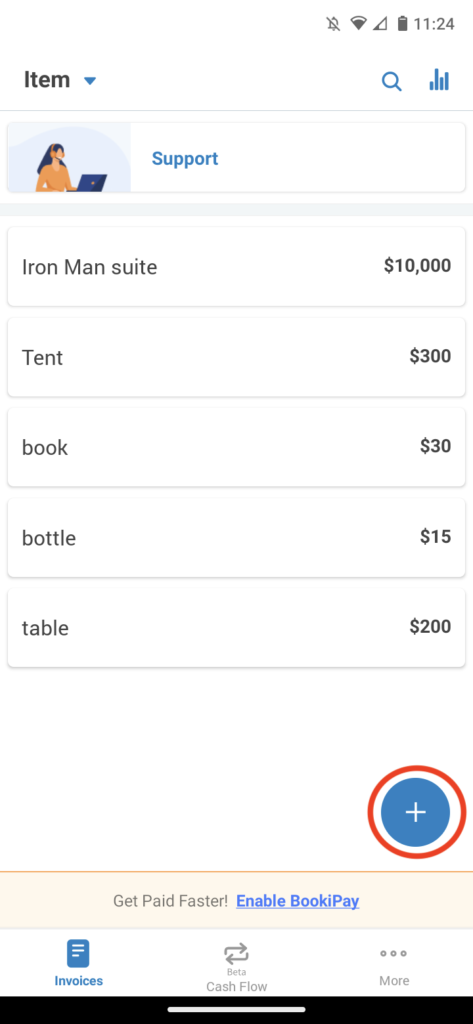
Step 4: Enter the name, cost, and details of invoice item/s.
Select the Tick icon to save.